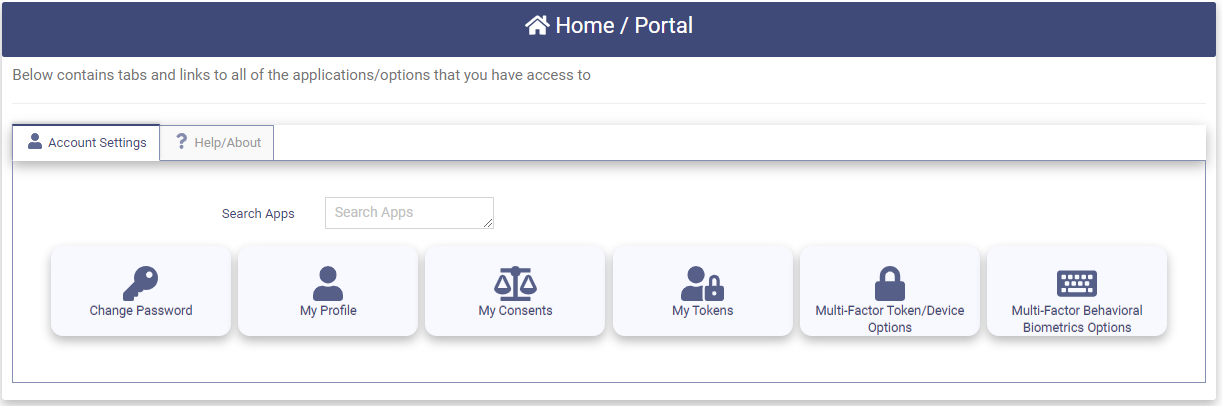Social Media
This section provides instructions on using your Social Media accounts to perform the following tasks:
- Register for an OptimalCloud account - Information from your Social Media Account will be used to Register your OptimalCloud account.
- Logging in - Once your OptimalCloud Account has been Registered using your Social Media Account, your Social Media account will be used for Login.
These instructions are only applicable if your organization has enabled the Social Media feature.
See the Social Media section of the My Company Account/Tenant documentation for instructions on how to enable these features.
Register an OptimalCloud account using your Social Media account.
When you access the OptimalCloud you will be presented with the Welcome page.
Clicking on the "I want to register" link will present the Account Registration Page.
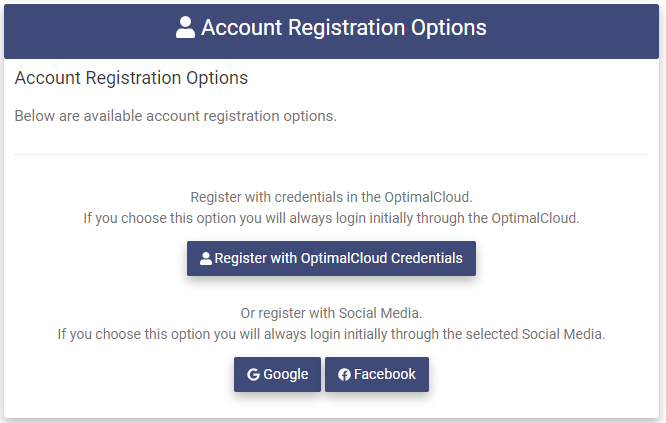
The Social Media options that your organization has enabled will be shown as buttons on this page.
The Social Media options shown in the above diagram are samples. For these instructions we will use Facebook.
Clicking on the 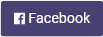
If you are currently logged in to Facebook you will proceed directly to the Account Registration page. If you are not logged into Facebook, you will be prompted to login.
The OptimalCloud will use your Facebook account information to fill in some fields on the Account Registration page as shown below.
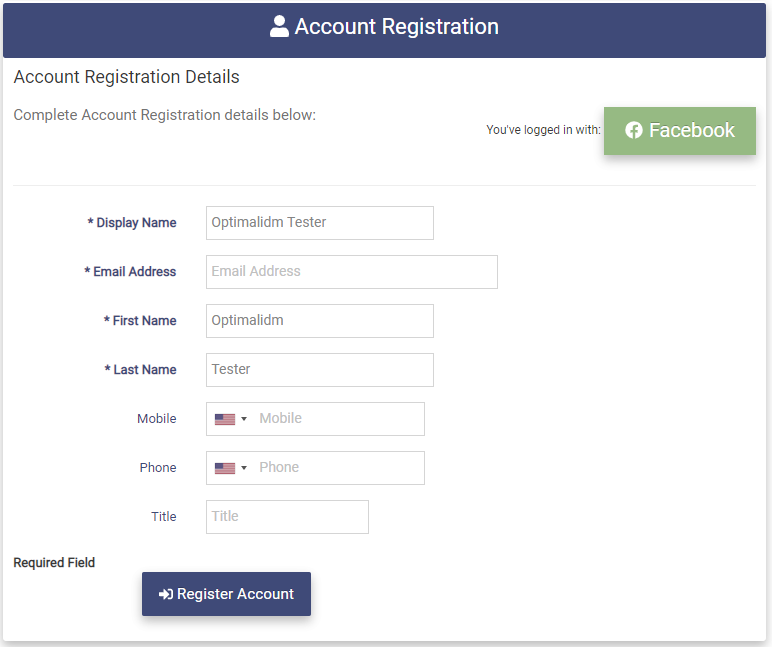
Fill in the remaining account information. The Email Address is a required field and should be provided by your social media account.
Click the 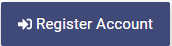
An email will be sent to the email address that was entered for this account.
Click on the Complete Account Registration link in the email to complete the Account Registration.
Login with your Social Media Account
If you have previously Registered your OptimalCloud account using your Social Media account, you will use your Social Media account to Login.
When you access the OptimalCloud you will be presented with the Welcome page.
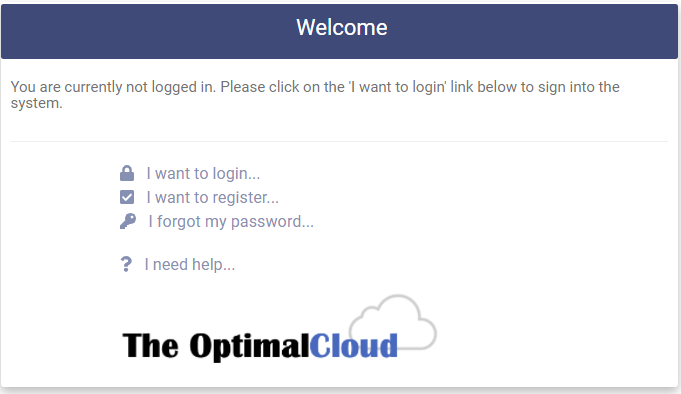
Clicking on the I want to login link will present the Login page.
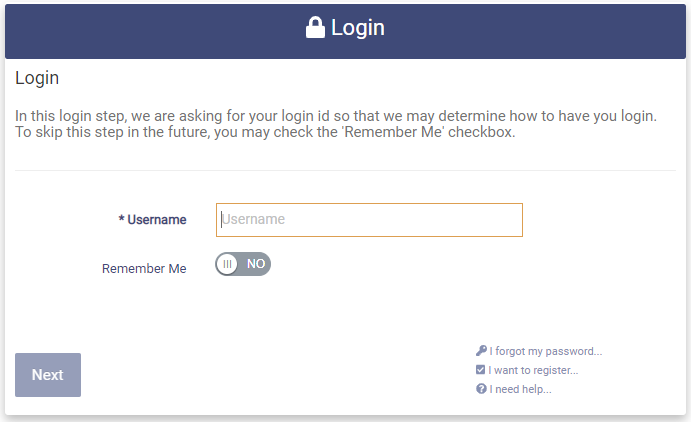
Enter your OptimalCloud Username (email address entered at Account Registration) and Click the 
If you are not currently logged in to your Social Media account you will be prompted to Login via your Social Media account. You will be required to enter your Social Media account username and password.
If you are currently logged in to your Social Media account you will not be prompted to Login via your Social Media account.
If you have registered two Social Media Accounts in your OptimalCloud Account, once you enter your username you will be prompted to choose which Social Media Account you would like to use to login as shown below.
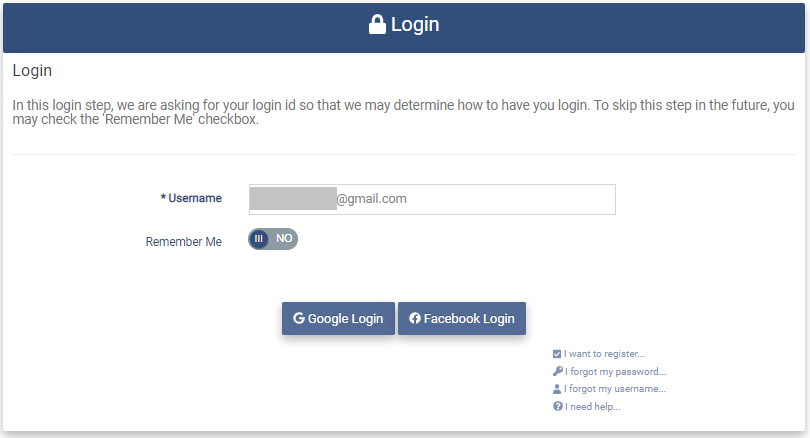
Select the Social Media Account you want to use to login and follow the steps mentioned above.
Upon successful Login you will be presented with the Home/Portal page.